What are URL parameters?
There are 4 key components that form a URL: the scheme ( https ), a host ( the domain ), a path ( /category/product ) and a query string.
We are going to focus on the last one. A query string is a serie of parameters used to track information on a website ( campaing=my-first-campaing ). These parameters are separated from the base of the link with the question mark ( ? )
The URL parameters are formed out of pairs of key and value, connected with the = sign, for example campaign=my-first-campaign, where the campaign is the key and my-first-campaign is the value.
Multiple pairs can be added, connected with the and sign ( & ): campaing=my-first-campaign&ad=myfirst-ad
UTM stands for Urchin Traffic Monitor and were created by a web analyst that worked on the Google Analytics project.
There are five different UTM parameters. The first 3 are by far the most used parameters (Source, Medium, Campaign), but for additional insights you may also choose to track all 5. Here’s exactly what you can track with each:
1. Traffic Source
The utm_source parameter allows you to track where the traffic originated from: facebook, google, bing, inbound.org, or the name of an email list.
Example: &utm_source=instagram
2. Medium
The utm_medium parameter tracks what type of traffic the visitor originated from: cpc, email, social, referral, display, etc.
Example: &utm_medium=cpc
3. Campaign Name
The utm_campaign parameter allows you to track the traffic by campaign name.
Example: &utm_campaign=example-campaign
4. Content
The utm_content parameters allows you to segment the traffic, for example when doing A/B tests.
Example: &utm_content=navlink
5. Keyword Term
The utm_term parameter allows you to track which paid keyword term a website visitor came from.
Example: &utm_term=scale-business-hack
How to Use the UTM parameters
You can use these codes in any combination as long as you separate each parameter with the ‘&’ sign, as we spoke above.
How to create UTM parameters ?
You can create UTM parameters manually, by adding the key=value pairs and separate them with ‘&’ sign.
You can also use the Google URL Builder from here
How to track UTM parameters?
You can track a particular URL parameter using the watcher from your Atlass account.
Atlass also tracks each parameter individually and you can group the traffic based off of them in the Analyze and Engagement section.
You can also tag each lead that clicks on a link that contains a particular parameter you set using a watcher. Check that out below.
Set up a watcher
What is a watcher?
A watcher is a feature inside Atlass that allows you to tag your traffic based on a dynamic value of a URL tracking parameter.
For example, if you set up a watcher for the utm_campaign parameter, when someone clicks on a link with …&utm_campaing=Example-campaign, he will be tagged with @Example-campaign.
How to set up a watcher?
Log into your Atlass account, then go to Setup -> Watchers and click on create new.
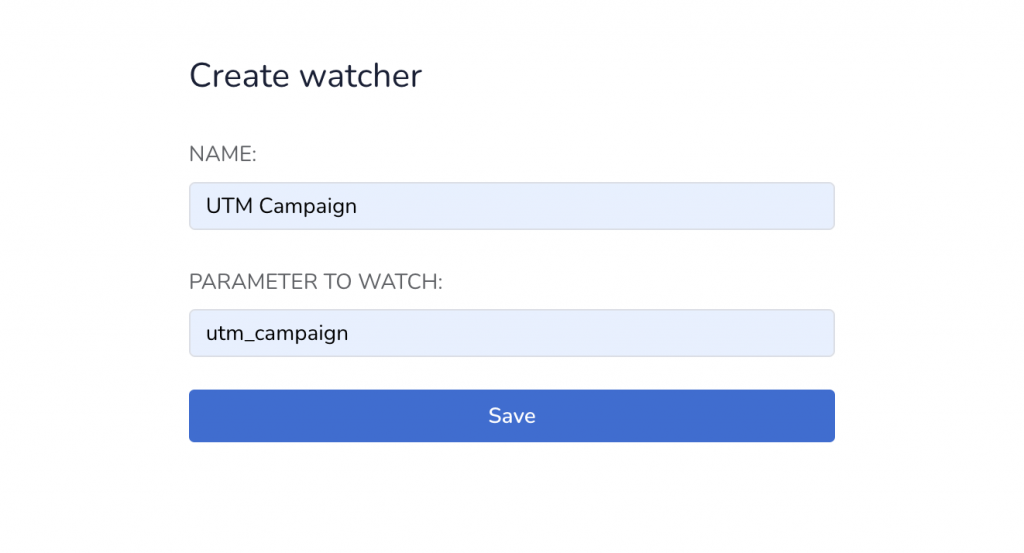
Add a name and the parameter to watch and click save.
How to set up other Atlass parameters?
Now that we covered what tracking parameters and UTM parameters are, let’s cover the Atlass designated tracking parameters.
For our designated integrations, we require implementing special parameters, which can be found below:
Install tracking on ads section
Set up Facebook ads
Go to your Facebook Ads Manager, and go to Ads tab.
Select all ads using the checkbox in the header and click on Edit ads. This will edit all ads, in bulk
Copy this code fbadid={{ad.id}}&fbadname={{ad.name}} and paste it in the URL parameters field
If you have other parameters, such as utm_campaign={{fb.campaign_name}}&source=facebook , merge them by adding &fbadid={{ad.id}}&fbadname={{ad.name}}
Don’t forget to save the new change
Next, make sure to integrate Facebook if you haven’t done that already!
Set up Google ads
Go to your Google Ads Manager, and go to Ads section.
Click on the Tools icon and click on Scripts ( under Bulk Actions ) and click on the plus icon to create a new script.
Copy the code below and paste in the new script
function main() {
var adIterator = AdsApp.ads().get();
while (adIterator.hasNext()) {
var ad = adIterator.next();
var adgroup = ad.getAdGroup().getName().replace(/[^a-zA-Z0-9- ]/g, "");
var campaign = ad.getCampaign().getName().replace(/[^a-zA-Z0-9- ]/g, "");
//var adHeadline = ad.getLongHeadline().replace(/[^a-zA-Z0-9- ]/g, "");
var adID = ad.getId();
var name = campaign + " " + adgroup+ " " + adID;
name = name.replace(/\s/g,'-');
//Logger.log( name );
ad.getCampaign().urls().setCustomParameters({adname:name});
}
}
Don’t forget to name the script, for example “Atlass ad name generator” and click on save. Before navigating, make sure to click run.
Next, go to All campaigns, click on Settings button, then Account settings and open the tracking section.
Copy this code {lpurl}?gadid={creative}&gadname={_adname} and paste it in the Tracking Template field
Don’t forget to save the new change
Now, make sure to set up the Google Ads integration if you haven’t done that already.
Set up TikTok ads
Go to your TikTok Ads Manager, and go to Ads tab.
Select all ads using the checkbox in the header and click on Edit ads. This will edit all ads, in bulk
Add the following parameters to the URL of every add: ttadid=__CID__&ttadname=__CID_NAME__
Don’t forget to save the new change
Now, make sure to set up the TikTok integration, if you haven’t done that already
Set up Email Tracking
Go to your Email Service provider and edit the email templates in use.
Edit the CTA link within the body of the email
Add the tracking parameters to the existing link ?atl_campaign=%email.subject%
First make sure you change the %email.subject% , depending on your ESP.
For MailChimp, use he code below:
( More details here )
For ActiveCampaign, use he code below:
( More details here )
For Drip, use he code below:
For ConvertKit, use the code below:
For Klaviyo, use the code below:
For Aweber, use the code below:
For SendGrid, use the code below:
Don’t forget to save the new change
Now that you set up a watcher, get more familiar with Atlass.
